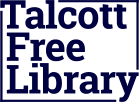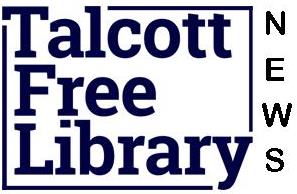- Download Talcott’s app by searching for PrairieCat in your app store.
- Once downloaded add Talcott as your library then click on “My Account”.
- Select “Library Card Signup”. Fill out the form and hit submit.
- You can also apply for a card in person. Just bring your photo ID with your current address or a piece of mail if your ID is not current.
- Go to PrairieCat
- Click on the “My Account” link near the top right corner
- Click the link “Forget Your PIN?”
- Enter your library card number.
- You will receive an email with a link to reset your PIN.
You can also call the library or use our chat feature and ask a librarian to set up your PIN for you if you prefer.
Searching the Catalog
- Click here to go to the PrairieCat new catalog help page.
The My Account feature allows you a real time look at the items you currently have checked out, on hold, can renew, etc. In order to access My Account you must first Login using your patron barcode and PIN number.
-
- Messages – will display a message from the library if there is one in your account, such as you need to update your contact information.
- Checkouts – allows you to view the items currently checked out and their due dates.
- Fines/Fees – allows you to view any money owed and make an online payment if desired.
- Holds – allows you to view the items you have on hold and if they are available for pickup
- Reading History – if you opt in, Encore will retain information on the titles you have checked out and returned. You may sort this list by title and author.
- ILL – consult your library to determine if they use this feature to request an interlibrary loan.
- Edit Account – allows you to add an Alternate ID, change your email or phone number, and opt into text alerts for notifications (message & data charges may apply.)
- Edit PIN – change your PIN number
- My Lists – allows you to view and manage lists you store in your account. Lists can be materials you want to read in the future, or materials you have used for a research project, etc.
You can also renew your items through the Talcott app. Search PrairieCat in your app store to download.
If we do not own a title, you have the ability to place a hold on the title and receive it from another library.
- Login to your account.
- Search the catalog for the title.
- Click on the “Request It” link.
- The pickup location will automatically default to your library; however, you may choose a different pickup location.
- Submit your request. You will receive a message that indicates that you will be contacted when your item is ready for pickup.
You may cancel your hold at any time. Simply click on the box next to the title and choose “Update List” or cancel all holds by using the “Cancel All” button.
If you receive an error message, please check with your library staff.
- Click here to go to the program description page.
- Please email us at contact@talcottfreelibrary.com with any accessibility issues with the website while we work to reach WCAG 2.1 compliance. Thank you for your patience!