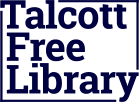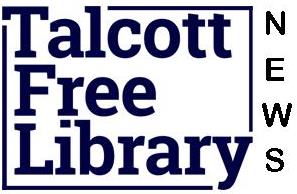Getting started with an iOS device (iPhone/iPad/iPod touch)
Using iOS devices (iPhone/iPad/iPod touch) to enjoy titles from your local library is easy. With OverDrive’s mobile app for iOS, all you have to do is browse for a title you want, check it out, download, and enjoy.
What you need
- An OverDrive-powered library website
- An iOS device (iPhone/iPad/iPod touch)
- OverDrive’s mobile app for iOS
- Your library card number
How it works
- Install software
You can use your iOS device to download titles from your library. You’ll need OverDrive’s mobile app for iOS to enjoy eBooks and audiobooks on your device.To read eBooks, you’ll also need to authorize your device with an Adobe ID.
- Browse, check out, download
To get started, browse to an OverDrive-powered website. To find your library, try using search.overdrive.com.Next, open the OverDrive Mobile app on your device. Use Get Books + to find a title you want and check out. When you see the Download button, tap it to open the title on your device.
Note: If you’d like to download titles using your Windows or Mac computer, check out our instructions on how to transfer them to your device (click here for Mac).
- Enjoy
eBooks: When you download an eBook, your selection will open automatically in OverDrive’s mobile app, letting you read right away. Features include bookmarking, brightness controls, night mode, text size adjustment, orientation lock, the option to return an eBook, and more.Audiobooks: When you download an audiobook, OverDrive’s mobile app automatically opens the title so you can listen to it right away. Features include bookmarking, a volume slider, skip back 15 seconds, a sleep timer, the option to return an audiobook, and more.