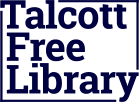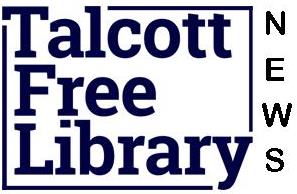- An OverDrive-powered library website
Currently for US libraries only - Kindle or a Kindle reading app
- An Amazon account
- Your library card number
- Install software
Most library eBooks can be read on Kindle and Kindle reading apps. Kindles with a Wi-Fi internet connection can download most books directly from Amazon.
For computers and other devices, additional software is needed:
- Kindle for PC (Windows)
- Kindle for Mac
- Kindle for Android
- Kindle for BlackBerry
- Kindle for iPhone (and iPod touch)
- Kindle for iPad
- Kindle for Windows Phone 7
- Kindle Cloud Reader
- Browse, check out, download
To get started, browse to an OverDrive-powered website. To find your library, try using search.overdrive.com. You can use a computer, or you can download titles directly with devices such as a Kindle Fire or other tablet.
Once you’re there, find an eBook you want to read and check out.
You can select any title that displays the ‘Kindle Book’ icon.

When you see the Get for Kindle button, click it to go to Amazon’s website which allows you to send the book to a Kindle device.Note: Certain publishers’ titles are not available for over-the-air delivery. If over-the-air delivery is not available, you will need to download the title, then load it on to your Kindle over USB.
Kindle Books checked out from your library are saved to your Kindle account so that you can download them again whenever you need to during the lending period.
- Enjoy
Once you deliver a library book to your Kindle or Kindle reading app, it reads just like any other Kindle Book. Any notes you take, or bookmarks you make will be saved. If you ever check out the same title again, or buy it from the Kindle store, you’ll find your notes safe and sound right where you left them.
Another option is to read eBooks borrowed from your library on Kindle Cloud Reader. All you need is a compatible browser (Chrome or Safari) and an Internet connection. As long as you’re online, you can read Kindle Books right from your web browser.